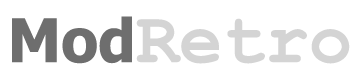Alright, I've heard a lot of confusion on what this exploit is, how it works, and how to actually perform it on your PS3. Well, fear no longer as I'm here to write a complete tutorial to help anyone with questions out. If you've never heard of this exploit, it pretty much composes of a dongle (or mobile device) that emulates a USB hub and then rapidly connects and disconnects various virtual devices with different IDs while the PS3 is booting, and tricking it into service/dev mode. In this mode you can install .pkg files, use different homebrew apps (when more are developed), run *ahem* "backups", and more. Okay, so let's get started:
What You'll Need:
Step 0: Upgrade to 3.41
Currently, the exploit only works with Firmware version 3.41, so if you are already on 3.41, then you may skip this step. As of yesterday night, Sony released 3.42, so if you have updated to that, then sadly you can not use the exploit for the time being and will have to wait for further developments.
For the rest of you on firmwares lower than 3.41, you'll have to update to 3.41 before we can proceed. Unfortunately, if you try and use the online update feature, you will update to 3.42 instead, but luckily you can still update to 3.41 through a USB stick or other removable media device. Just download this zip file and put the "PS3" folder on the root of your USB stick or device. Once you've done that, plug it into your PS3 and head over to the "Settings" menu and then "System Update", and finally "Update via Storage Media", and follow the prompts like any other system update. Once the installation is complete, your PS3 should reboot and you should be on 3.41.
NOTE: Now that you are on 3.41, DO NOT update to 3.42. You don't have to worry about online play, because you can still sign into the PSN on 3.41 with a small work around I will discuss at the end of the guide. Even if a new exploit is found for 3.42, Sony has yet to ban anyone for going online while "hacked" on 3.41, but we don't know if they also added new detection methods to 3.42 in case a new exploit is indeed found. So, just DON'T UPDATE for now if you want to enjoy your PS3 fully.
Step 1: The USB Dongle Itself and Alternatives
Like I mentioned before, you'll need some sort of device to trigger the exploit itself. Here I'll discuss the many options available to you, but you only need one of these for the exploit to work. There are many people porting the exploit code over to many different devices daily, so expect this page to be updated as more popular devices become available for use. I won't be able to cover the entire process for every single device, but I will point you in the right direction for each, and it should be fairly simple to set up.
By far the easiest method available, this can also be the most expensive depending on where you buy your dongle. All you need to do is head to your favorite modchip store and order one if they have it available. The dongle should already be set up and ready to go, and you should be able to just skip to the next step. Included in this category is the original (and overpriced) PSJailbreak, as well as its many (much cheaper) clones, like the X3jailbreak.
Using PSGroove you can use a usb development board, such as the AT90USB series, to create your own dongle for the exploit. Visit the PSGroove page to find out more information and exactly what boards are supported. There have also been unofficial PSGroove ports to other boards, but you'll have to research that on your own. However, keep in mind that if you decide to use PSGroove, the authors have disabled the running of "backup" retail PS3 games. You need to use OpenPSJailbreak, or one of the other available patches that re-enables these features.
This is the cheapest method available, as well as the second easiest after the commercial dongle method. The idea is to use a device you already own to run an application that activates the exploit when plugged into the PS3. You can use a mobile phone, handheld gaming device, calculator, etc. and there are more devices being added every day.
* Smart Phones: Using PSFreedom, certain phones like the Nexus One, Nokia N900, Palm Pre, HTC Magic/Mytouch 3g, HTC Dream/ G1, HTC Desire, and many more can be used to run the exploit. On most phones its as simple as flashing a zip file from the recovery screen, but please check out the instructions for your specific phone. Also, keep an eye on that compatibility list, as new devices are being added all the time.
* Dingoo: You can run PSFreedom for Dingoo using Dingux.
* PSP: There are currently multiple people working on a solution to get this working on the PSP, stay tuned for updates.
* TI-84 Plus Calculator: You can use PS3JB to get this running on your graphing calculator.
* Retrode: Apparently this useful little device is also very similar to the boards compatible with PSGroove, so you can use this guide to get it working. The small amount of text is in Japanese, but all the images appear to be in English. I'll update this with a better guide when available. Also keep in mind that just like the DIY method, you'll need to use OpenPSJailbreak to enable the backup manager.
Step 2: The Exploit
Ok, so by now you should have your device ready to go. Remove any discs and USB devices from your PS3 console. Now, shut your console down and if you have an original ps3, turn the power switch in the back off, and if you have a slim ps3 you'll need to remove the power cord. Plug in your usb dongle/device and turn the power switch in the back on again, or plug the power cord back in respectively. Quickly Press the front power button followed by the eject button (you should hear one beep, followed by two beeps). Now, your PS3 should take a bit longer than normal to boot up if done right, and when it starts up you should have an option that says "Install Package Files" under "GAME" with a star to the left of it. You may now remove your USB dongle/device, the exploit was successful. If it didn't work, then make sure you're getting the timing right and try again.
NOTE: For now, you'll have to do this step after every time you shut down your PS3 if you want to run a homebrew application. Otherwise it will load up like a normal PS3. When further development occurs, this will most likely not be needed.
Step 3: Installing the Backup Manager and/or Homebrew Apps
With your PS3 still on, download this file on your computer and place manager.pkg on the root of your usb stick or removable media device. Plug it into the PS3 and go back to the new "Install Package Files" option. Select it, and you should see the manager.pkg file, select that and it should install onto your PS3. Now you have the backup manager installed on your PS3. When more homebrew is released, it can be installed through the same process.
Step 4: Using the Backup Manager
Ok, now that the backup manager is installed, I'm going to teach you how to use it. Insert any legitimate PS3 game into the drive and then launch the backup manager from the Game menu (if you're going to back up your games onto an external hard drive, plug that in as well before you launch the backup manager). Once it loads up, agree to the terms, and you should see the game that's currently in the disc drive show up on the list. Press O to start the backup process. Once it's complete it'll show up on the menu again; the game has been successfully copied. When you are going to play a game already backed up to your hard drive, press X over it and you'll be taken back to the XMB. Any blu-ray game disc that's inserted should show up instead as the game you selected. Start it up like you would normally.
If you acquired your game through "other" means, create a folder on your external HDD called "GAMEZ" without the quotation marks and put the game's folder in there. It should show up on your backup manager menu just like your other games.
There is a game compatibility list going on here. Please contribute your results so that list keeps on growing. Also, keep in mind that the current backup manager was rushed, so compatibility should get better when an alternative loader is released.
Optional: Sign into PSN on 3.41 and bypass 3.42
Although it's still recommended you do not go online when your PS3 is "hacked", many people will still want to do so. If that's the case then there is an easy work around. On your PS3 go to "Settings" and then "Network Settings" and edit your connection. Select "Custom" and then leave everything how it was until you get to the DNS Servers. Select "Manual" at this point and change both DNS Servers to "67.202.81.137", again without the quotations. Continue onward and test the connection. That's it, you should now be able to play online on the PSN without updating.
Edit: This method no longer works. There is a new private method available to sign into the PSN, but it has yet to be released to the public. I'll let you know when it becomes available.
That's it for now. I'll be adding pictures and a video soon and making everything prettier. I'll also add a list of homebrew apps and add to it as they are developed. I hope you this guide helped you out.
What You'll Need:
- A PlayStation 3 console running firmware version 3.41, either an original or a slim
- A PSJailbreak or clone dongle, a USB development board, or compatible mobile device with a port available.
- A USB Stick, USB HDD, or other removable media device compatible with the PS3.
Step 0: Upgrade to 3.41
Currently, the exploit only works with Firmware version 3.41, so if you are already on 3.41, then you may skip this step. As of yesterday night, Sony released 3.42, so if you have updated to that, then sadly you can not use the exploit for the time being and will have to wait for further developments.
For the rest of you on firmwares lower than 3.41, you'll have to update to 3.41 before we can proceed. Unfortunately, if you try and use the online update feature, you will update to 3.42 instead, but luckily you can still update to 3.41 through a USB stick or other removable media device. Just download this zip file and put the "PS3" folder on the root of your USB stick or device. Once you've done that, plug it into your PS3 and head over to the "Settings" menu and then "System Update", and finally "Update via Storage Media", and follow the prompts like any other system update. Once the installation is complete, your PS3 should reboot and you should be on 3.41.
NOTE: Now that you are on 3.41, DO NOT update to 3.42. You don't have to worry about online play, because you can still sign into the PSN on 3.41 with a small work around I will discuss at the end of the guide. Even if a new exploit is found for 3.42, Sony has yet to ban anyone for going online while "hacked" on 3.41, but we don't know if they also added new detection methods to 3.42 in case a new exploit is indeed found. So, just DON'T UPDATE for now if you want to enjoy your PS3 fully.
Step 1: The USB Dongle Itself and Alternatives
Like I mentioned before, you'll need some sort of device to trigger the exploit itself. Here I'll discuss the many options available to you, but you only need one of these for the exploit to work. There are many people porting the exploit code over to many different devices daily, so expect this page to be updated as more popular devices become available for use. I won't be able to cover the entire process for every single device, but I will point you in the right direction for each, and it should be fairly simple to set up.
- Commercial USB Dongle
By far the easiest method available, this can also be the most expensive depending on where you buy your dongle. All you need to do is head to your favorite modchip store and order one if they have it available. The dongle should already be set up and ready to go, and you should be able to just skip to the next step. Included in this category is the original (and overpriced) PSJailbreak, as well as its many (much cheaper) clones, like the X3jailbreak.
- DIY Dongle with USB Development Board
Using PSGroove you can use a usb development board, such as the AT90USB series, to create your own dongle for the exploit. Visit the PSGroove page to find out more information and exactly what boards are supported. There have also been unofficial PSGroove ports to other boards, but you'll have to research that on your own. However, keep in mind that if you decide to use PSGroove, the authors have disabled the running of "backup" retail PS3 games. You need to use OpenPSJailbreak, or one of the other available patches that re-enables these features.
- Ports to Mobile Devices
This is the cheapest method available, as well as the second easiest after the commercial dongle method. The idea is to use a device you already own to run an application that activates the exploit when plugged into the PS3. You can use a mobile phone, handheld gaming device, calculator, etc. and there are more devices being added every day.
* Smart Phones: Using PSFreedom, certain phones like the Nexus One, Nokia N900, Palm Pre, HTC Magic/Mytouch 3g, HTC Dream/ G1, HTC Desire, and many more can be used to run the exploit. On most phones its as simple as flashing a zip file from the recovery screen, but please check out the instructions for your specific phone. Also, keep an eye on that compatibility list, as new devices are being added all the time.
* Dingoo: You can run PSFreedom for Dingoo using Dingux.
* PSP: There are currently multiple people working on a solution to get this working on the PSP, stay tuned for updates.
* TI-84 Plus Calculator: You can use PS3JB to get this running on your graphing calculator.
* Retrode: Apparently this useful little device is also very similar to the boards compatible with PSGroove, so you can use this guide to get it working. The small amount of text is in Japanese, but all the images appear to be in English. I'll update this with a better guide when available. Also keep in mind that just like the DIY method, you'll need to use OpenPSJailbreak to enable the backup manager.
Step 2: The Exploit
Ok, so by now you should have your device ready to go. Remove any discs and USB devices from your PS3 console. Now, shut your console down and if you have an original ps3, turn the power switch in the back off, and if you have a slim ps3 you'll need to remove the power cord. Plug in your usb dongle/device and turn the power switch in the back on again, or plug the power cord back in respectively. Quickly Press the front power button followed by the eject button (you should hear one beep, followed by two beeps). Now, your PS3 should take a bit longer than normal to boot up if done right, and when it starts up you should have an option that says "Install Package Files" under "GAME" with a star to the left of it. You may now remove your USB dongle/device, the exploit was successful. If it didn't work, then make sure you're getting the timing right and try again.
NOTE: For now, you'll have to do this step after every time you shut down your PS3 if you want to run a homebrew application. Otherwise it will load up like a normal PS3. When further development occurs, this will most likely not be needed.
Step 3: Installing the Backup Manager and/or Homebrew Apps
With your PS3 still on, download this file on your computer and place manager.pkg on the root of your usb stick or removable media device. Plug it into the PS3 and go back to the new "Install Package Files" option. Select it, and you should see the manager.pkg file, select that and it should install onto your PS3. Now you have the backup manager installed on your PS3. When more homebrew is released, it can be installed through the same process.
Step 4: Using the Backup Manager
Ok, now that the backup manager is installed, I'm going to teach you how to use it. Insert any legitimate PS3 game into the drive and then launch the backup manager from the Game menu (if you're going to back up your games onto an external hard drive, plug that in as well before you launch the backup manager). Once it loads up, agree to the terms, and you should see the game that's currently in the disc drive show up on the list. Press O to start the backup process. Once it's complete it'll show up on the menu again; the game has been successfully copied. When you are going to play a game already backed up to your hard drive, press X over it and you'll be taken back to the XMB. Any blu-ray game disc that's inserted should show up instead as the game you selected. Start it up like you would normally.
If you acquired your game through "other" means, create a folder on your external HDD called "GAMEZ" without the quotation marks and put the game's folder in there. It should show up on your backup manager menu just like your other games.
There is a game compatibility list going on here. Please contribute your results so that list keeps on growing. Also, keep in mind that the current backup manager was rushed, so compatibility should get better when an alternative loader is released.
Optional: Sign into PSN on 3.41 and bypass 3.42
Although it's still recommended you do not go online when your PS3 is "hacked", many people will still want to do so. If that's the case then there is an easy work around. On your PS3 go to "Settings" and then "Network Settings" and edit your connection. Select "Custom" and then leave everything how it was until you get to the DNS Servers. Select "Manual" at this point and change both DNS Servers to "67.202.81.137", again without the quotations. Continue onward and test the connection. That's it, you should now be able to play online on the PSN without updating.
Edit: This method no longer works. There is a new private method available to sign into the PSN, but it has yet to be released to the public. I'll let you know when it becomes available.
That's it for now. I'll be adding pictures and a video soon and making everything prettier. I'll also add a list of homebrew apps and add to it as they are developed. I hope you this guide helped you out.