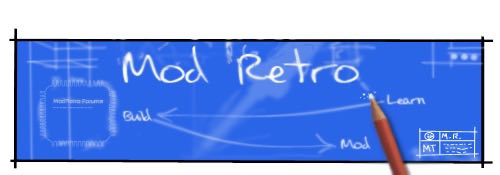Tchay
Frequent Poster
Okay! Here is the beginnings of a full fledged guide on everything Swiss related! Megalomaniac has given me permission to use the below guide to get us started! I encourage everyone to pitch in to post their findings and helpful faqs that we can add to this guide!
NOTE - This guide assumes you already know how to use the Wiikey Fusion and add games to an SD card. If you do not know how to use the the Wiikey Fusion, please consult this guide-----> viewtopic.php?f=36&t=6003
Here's the original Swiss thread on Modretro-----> viewtopic.php?f=36&t=11689&p=148273#p148273
----------------------------------------------------------------------------------------
SWISS FLASHING GUIDE BY SEXSLAYER
SWISS TUTORIALS AND INFO BY MEGALOMANIAC
here is the most important (and current) information to know about general swiss compatibility and installation...(for portables with no DVD drive)
Official swiss 0.3 iso's:
the official 0.3 NTSC and NTSC-J iso have issues due to the .gbi header file used. (do not use these)
the official 0.3 PAL iso will boot on ALL GCs with no issues
SD card format:
swiss does not support WBFS format.
swiss does support FAT/FAT32 format and tested currently up to 128GB SDcard.
WKF specific info:
to load swiss from official WKF firmware:
1. use v0.3 swiss(pal).iso only (should be fixed in next release)
2. after selecting swiss in the WKF menu GC will reboot.
3. when GC logo animation begins remove WBFS card and insert FAT/FAT32 card before swiss starts up (about a 8 second window to get it right)
4. swiss will display contents of WKF SD slot
to install swiss as initial iso from original WKF firmware:
see above "to load swiss from official WKF firmware"
5. within the contents displayed locate swiss.fzn
6. select the .fzn file to flash swiss
note: this will work from both WKF SD SLOT and SD GECKO SLOT
to install swiss autoboot as initial iso from original WKF firmware:
see above "to load swiss from official WKF firmware"
5. within the contents displayed locate swiss.dol (currently named swissflasher.dol)
6. select this .dol file to enable to flash autoboot functionality
7. remove SD card from WKF SLOT and insert in SD GECKO slot
note: or just use two cards one in each location
8. navigate to SD GECKO in swiss to display card contents
9. within the contents displayed locate swiss.fzn (and swiss.fzn.fw in the same directory location)
10. select the .fzn file to flash swiss autoboot
note: (currently) this will NOT WORK from WKF SLOT
to upgrade any WKF with previously installed version of swiss to newer version of swiss
1. turn on GC with FAT/FAT32 SD card in the slot, swiss will display contents of WKF SD slot
2. within the contents displayed locate swiss.fzn
3. select the .fzn file to flash swiss
note: this will work from both WKF SD SLOT and SD GECKO SLOT
to upgrade any WKF with previously installed version of swiss to swiss autoboot
1. turn on GC with FAT/FAT32 SD card in the slot, swiss will display contents of WKF SD slot
2. within the contents displayed locate swiss.dol (currently named swissflasher.dol)
3. select this .dol file to enable to flash autoboot functionality
4. remove SD card from WKF SLOT and insert in SD GECKO slot
note: or just use two cards one in each location
5. navigate to SD GECKO in swiss to display card contents
6. within the contents displayed locate swiss.fzn (and swiss.fzn.fw in the same directory location)
7. select the .fzn file to flash swiss autoboot
note: (currently) this will NOT WORK from WKF SLOT
watch my videos which show in FULL DETAIL every step of the process...
there is a reason why each video is 15 minutes+
because there is a lot of information to learn to clear up all these issues...
i agree with shockslayers statement about my videos being too long...trust me, if this was simple i would have only made a 2 minute video...but its not simple, there is a lot of new things to know and understand and even more now that we have WKF autoboot...
and like i said before, all the information i posted above only applies to portables with no GC/Wii DVD drive...
there is a whole new dimension of combinations and settings and instructions if someone wants to use a DVD drive with WKF on a home console....
PLAN TO SPEND 1 HOUR TO WATCH THESE VIDEOS IN THEIR ENTIRETY!!!
EVERY STEP AND DETAIL IS SHOWN AND EXPLAINED
( most important video to watch )
Wiikey Fusion Autoboot with Swiss ( 1.0 DOWNGRADE )
( important info to understand what happens with WKF menu settings )
Wiikey Fusion Autoboot with Swiss ( WKF SETTINGS )
( initial discovery - still good to watch )
Wiikey Fusion Autoboot with Swiss
NOTE - This guide assumes you already know how to use the Wiikey Fusion and add games to an SD card. If you do not know how to use the the Wiikey Fusion, please consult this guide-----> viewtopic.php?f=36&t=6003
Here's the original Swiss thread on Modretro-----> viewtopic.php?f=36&t=11689&p=148273#p148273
----------------------------------------------------------------------------------------
SWISS FLASHING GUIDE BY SEXSLAYER
SWISS TUTORIALS AND INFO BY MEGALOMANIAC
here is the most important (and current) information to know about general swiss compatibility and installation...(for portables with no DVD drive)
Code:
QUICK EDIT:
there are people at GC-FOREVER who are installing a WKF for the FIRST TIME EVER (using my adapter boards ) AND also successfully flashing WKF autoboot following instructions / information / video links i have posted there.
These first timers are not having any issues after following the directions and watching the videos...maybe only a few random questions from the non-english speakers..but for the most part, there has been great success thus far and very little issues..
Please let me know how to add or clarify the information i have posted below.....Official swiss 0.3 iso's:
the official 0.3 NTSC and NTSC-J iso have issues due to the .gbi header file used. (do not use these)
the official 0.3 PAL iso will boot on ALL GCs with no issues
SD card format:
swiss does not support WBFS format.
swiss does support FAT/FAT32 format and tested currently up to 128GB SDcard.
WKF specific info:
to load swiss from official WKF firmware:
1. use v0.3 swiss(pal).iso only (should be fixed in next release)
2. after selecting swiss in the WKF menu GC will reboot.
3. when GC logo animation begins remove WBFS card and insert FAT/FAT32 card before swiss starts up (about a 8 second window to get it right)
4. swiss will display contents of WKF SD slot
to install swiss as initial iso from original WKF firmware:
see above "to load swiss from official WKF firmware"
5. within the contents displayed locate swiss.fzn
6. select the .fzn file to flash swiss
note: this will work from both WKF SD SLOT and SD GECKO SLOT
to install swiss autoboot as initial iso from original WKF firmware:
see above "to load swiss from official WKF firmware"
5. within the contents displayed locate swiss.dol (currently named swissflasher.dol)
6. select this .dol file to enable to flash autoboot functionality
7. remove SD card from WKF SLOT and insert in SD GECKO slot
note: or just use two cards one in each location
8. navigate to SD GECKO in swiss to display card contents
9. within the contents displayed locate swiss.fzn (and swiss.fzn.fw in the same directory location)
10. select the .fzn file to flash swiss autoboot
note: (currently) this will NOT WORK from WKF SLOT
to upgrade any WKF with previously installed version of swiss to newer version of swiss
1. turn on GC with FAT/FAT32 SD card in the slot, swiss will display contents of WKF SD slot
2. within the contents displayed locate swiss.fzn
3. select the .fzn file to flash swiss
note: this will work from both WKF SD SLOT and SD GECKO SLOT
to upgrade any WKF with previously installed version of swiss to swiss autoboot
1. turn on GC with FAT/FAT32 SD card in the slot, swiss will display contents of WKF SD slot
2. within the contents displayed locate swiss.dol (currently named swissflasher.dol)
3. select this .dol file to enable to flash autoboot functionality
4. remove SD card from WKF SLOT and insert in SD GECKO slot
note: or just use two cards one in each location
5. navigate to SD GECKO in swiss to display card contents
6. within the contents displayed locate swiss.fzn (and swiss.fzn.fw in the same directory location)
7. select the .fzn file to flash swiss autoboot
note: (currently) this will NOT WORK from WKF SLOT
watch my videos which show in FULL DETAIL every step of the process...
there is a reason why each video is 15 minutes+
because there is a lot of information to learn to clear up all these issues...
i agree with shockslayers statement about my videos being too long...trust me, if this was simple i would have only made a 2 minute video...but its not simple, there is a lot of new things to know and understand and even more now that we have WKF autoboot...
and like i said before, all the information i posted above only applies to portables with no GC/Wii DVD drive...
there is a whole new dimension of combinations and settings and instructions if someone wants to use a DVD drive with WKF on a home console....
PLAN TO SPEND 1 HOUR TO WATCH THESE VIDEOS IN THEIR ENTIRETY!!!
EVERY STEP AND DETAIL IS SHOWN AND EXPLAINED
( most important video to watch )
Wiikey Fusion Autoboot with Swiss ( 1.0 DOWNGRADE )
( important info to understand what happens with WKF menu settings )
Wiikey Fusion Autoboot with Swiss ( WKF SETTINGS )
( initial discovery - still good to watch )
Wiikey Fusion Autoboot with Swiss