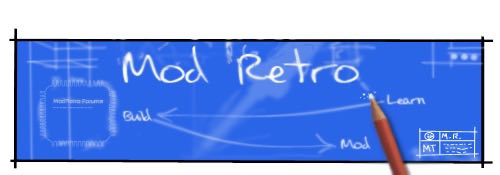Some may have said it's not possible, but I beg to differ. I have scoured the internet to find device drivers and storage device drivers for Windows95. I put these together a few years ago for a friend, but hopefully somebody will use them.
This only works for Windows95 b and c.
Here is the direct link (zip file, 1.2mb): http://d4d12.usaupload.net/gogn6kenru4/ ... rivers.zip
If that doesn't work, use this: http://www.usaupload.net/d/gogn6kenru4
And here is a copy of the included instructions.
Install Notes for USB support under Windows95
=============================================
IMPORTANT: Do not install USBUPD2.exe before Usbsupp.exe!
It may render your computer unsuable.
NOTE1: The only included USB peripheral drivers are for flash drives
and mass storage devices. No other drivers have been found for mice,
printers, etc.
NOTE2: These drivers have been only known to work with integrated
motherboard USB ports, i.e., USB PCI cards will not work.
Intro
=====
This folder contains two subfolders; Flash Device Drivers, and USB
Install. USB Install contains the files Usbsupp.exe and USBUPD.exe.
They are the install files for USB support for Windows 95 B & C.
Install instructions are below under Installing USB Support. The
folder named Flash Device Drivers are driver files for many types and
brands of flash devices, such as cameras or flash drives. Instructions
on how to use and install them are under Flash Device Support. Credits
and Testing contain information on who got these drivers, and what
kinds of computers and operating systems these drivers have been
tested on.
Installing USB Support
======================
First, check that your system is compatible with USB. Right click My
Computer and click Properties. Under system, it should say:
Microsoft Windows 95
4.00.950 b
All we care about is the letter after the version number. If it is "a",
then your system is not compatible with USB, and these drivers will not
work.
As long as you have "b" or "c", then your system can support USB.
First, go to the folder USB Install in the Windows 95 USB folder.
Find and run Usbsupp.exe.
------------------------------------------------*
NOTE: DO NOT RUN USBUPD2.EXE BEFORE USBSUPP.EXE!
It may render your computer unbootable.
------------------------------------------------*
Once you double-click on Usbsupp.exe, you will be taken through the
installation process. Once it finishes, it will ask you if you want to
restart now. Click no. Now shut down your computer and boot into the
BIOS. Find and enable USB Keyboard or Legacy support and/or Assign IRQ
for USB. If these settings are not avaliable, your computer may not
need to set them in order for USB to work.
Save your BIOS settings, and reboot.
Now, when your computer boots, the New Hardware Wizard should pop up.
It will have recognized the USB hardware, but will not be able to find
any drivers. Point it to the C:\Windows\System directory.
Now install the second file USBUPD2.exe.
Shut down and boot up again.
USB should now be installed! To check, open the Device Manager by right
clicking on My Computer and clicking the Device Manager tab. Check at
the bottom for Universal serial bus controller. If it is there, USB is
working correctly!
To install flash drives and other flash devices, take a look at the
next section, Flash Device Support.
Flash Device Support
====================
The folder Flash Device Drivers has drivers for many types of flash
devices. You will need to use these if you want to use your flash drive
under Windows 95.
First, plug in your USB deivce. The Found New Hardware Wizard should
come up, saying it's found an unknown device. Let it search for
drivers; it should not find any. Point it to the Flash Device Drivers
folder. It should then find the correct drivers and install them. If
it cannot find the drivers there, perhaps your flash device is not
supported.
If you installed a flash memory device, it should now come up as a
drive in My Computer as a Removable Disk. If it is not there, make
sure USB is working on your computer, and make sure you did all the
steps right.
Congratulations! You have done the impossible! USB is now working on
your computer and your flash device is installed and working! Nice job!
Credits and Testing
===================
Credits
-------
These drivers were collected, not made, by Christopher Dycus.
Drivers are courtesy of the Internet.
This instructional file was also written by Christopher Dycus.
Testing
-------
These drivers have been tested on two computers. The USB Install files
worked great on my Toshiba Satellite 225CDS running Windows 95 4.00.950
b. The flash drivers were also used on that computer, and work
perfectly. The flash device drivers were also tested on a desktop
running Windows 98SE and worked great. Four flash drives were tested
out on these two computers, and they all functioned great. Thank you
for using these drivers, and I hope you enjoy your USB-Enabled Windows
95 computer.
This only works for Windows95 b and c.
Here is the direct link (zip file, 1.2mb): http://d4d12.usaupload.net/gogn6kenru4/ ... rivers.zip
If that doesn't work, use this: http://www.usaupload.net/d/gogn6kenru4
And here is a copy of the included instructions.
Install Notes for USB support under Windows95
=============================================
IMPORTANT: Do not install USBUPD2.exe before Usbsupp.exe!
It may render your computer unsuable.
NOTE1: The only included USB peripheral drivers are for flash drives
and mass storage devices. No other drivers have been found for mice,
printers, etc.
NOTE2: These drivers have been only known to work with integrated
motherboard USB ports, i.e., USB PCI cards will not work.
Intro
=====
This folder contains two subfolders; Flash Device Drivers, and USB
Install. USB Install contains the files Usbsupp.exe and USBUPD.exe.
They are the install files for USB support for Windows 95 B & C.
Install instructions are below under Installing USB Support. The
folder named Flash Device Drivers are driver files for many types and
brands of flash devices, such as cameras or flash drives. Instructions
on how to use and install them are under Flash Device Support. Credits
and Testing contain information on who got these drivers, and what
kinds of computers and operating systems these drivers have been
tested on.
Installing USB Support
======================
First, check that your system is compatible with USB. Right click My
Computer and click Properties. Under system, it should say:
Microsoft Windows 95
4.00.950 b
All we care about is the letter after the version number. If it is "a",
then your system is not compatible with USB, and these drivers will not
work.
As long as you have "b" or "c", then your system can support USB.
First, go to the folder USB Install in the Windows 95 USB folder.
Find and run Usbsupp.exe.
------------------------------------------------*
NOTE: DO NOT RUN USBUPD2.EXE BEFORE USBSUPP.EXE!
It may render your computer unbootable.
------------------------------------------------*
Once you double-click on Usbsupp.exe, you will be taken through the
installation process. Once it finishes, it will ask you if you want to
restart now. Click no. Now shut down your computer and boot into the
BIOS. Find and enable USB Keyboard or Legacy support and/or Assign IRQ
for USB. If these settings are not avaliable, your computer may not
need to set them in order for USB to work.
Save your BIOS settings, and reboot.
Now, when your computer boots, the New Hardware Wizard should pop up.
It will have recognized the USB hardware, but will not be able to find
any drivers. Point it to the C:\Windows\System directory.
Now install the second file USBUPD2.exe.
Shut down and boot up again.
USB should now be installed! To check, open the Device Manager by right
clicking on My Computer and clicking the Device Manager tab. Check at
the bottom for Universal serial bus controller. If it is there, USB is
working correctly!
To install flash drives and other flash devices, take a look at the
next section, Flash Device Support.
Flash Device Support
====================
The folder Flash Device Drivers has drivers for many types of flash
devices. You will need to use these if you want to use your flash drive
under Windows 95.
First, plug in your USB deivce. The Found New Hardware Wizard should
come up, saying it's found an unknown device. Let it search for
drivers; it should not find any. Point it to the Flash Device Drivers
folder. It should then find the correct drivers and install them. If
it cannot find the drivers there, perhaps your flash device is not
supported.
If you installed a flash memory device, it should now come up as a
drive in My Computer as a Removable Disk. If it is not there, make
sure USB is working on your computer, and make sure you did all the
steps right.
Congratulations! You have done the impossible! USB is now working on
your computer and your flash device is installed and working! Nice job!
Credits and Testing
===================
Credits
-------
These drivers were collected, not made, by Christopher Dycus.
Drivers are courtesy of the Internet.
This instructional file was also written by Christopher Dycus.
Testing
-------
These drivers have been tested on two computers. The USB Install files
worked great on my Toshiba Satellite 225CDS running Windows 95 4.00.950
b. The flash drivers were also used on that computer, and work
perfectly. The flash device drivers were also tested on a desktop
running Windows 98SE and worked great. Four flash drives were tested
out on these two computers, and they all functioned great. Thank you
for using these drivers, and I hope you enjoy your USB-Enabled Windows
95 computer.