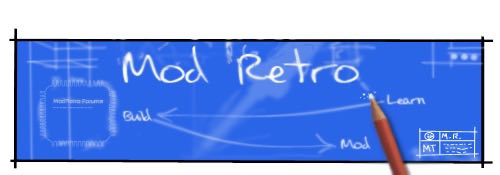XCVG
ModRetro Legend
I've seen a lot of webcam pics lately, with the picture flips. It is unbelievably annoying, especially since it takes seconds to flip a picture so it's the right way around. So I've created this guide for all you nincompoops too incompetent to make your webcam pictures look not terrible.
Method One: Take Non-Flipped Webcam Images
Believe it or not, it is possible to get non-flipped stills from your webcam.

Output from a Logitech QuickCam Chat. It's not flipped by the camera or by me. This was taken from the camera viewer integrated into Windows.

The one that looks like a camera. For me, it says "Logitech Quickcam Chat". For you, it may be something else. Please note that this may not work with all webcams. If you have a compatible camera, double click and wait for it to load.

Both my mouse cursor and the webcam output seem to have disappeared in the screenshot. You need to click "take new picture". In the space below, "Picture x" should appear.

Right click, save in My Pictures. You now have a non-inverted webcam picture.
Of course, there are some caveats to this specific method:
1. This is pretty much specific to Windows XP. Other versions of Windows should be capable of the same thing but the steps will be different.
2. Some cameras do not appear. My EyeToy did not show up here, but it does work using other methods.
3. There may be some cameras which give you a flipped video feed, period. I can't confirm or deny it.
4. The image is still only as good as your webcam. Which is usually not very good.
That being said, there are other ways to get non-flipped pictures in some cases. The software that came with your camera may have an option to disable flipping the video. Search through the menus and help files. Alternatively, there are other pieces of software with better compatibility. The EyeToy driver package I downloaded came with AMCAP (which has no provision for still capture), Ov519Cap (which doesn't work), and VidCap32. The last option mostly works- it will save images as a .dib. It is pretty old and crappy, though. I will look up alternative software sometime in the future.
Method Two: Flip The Image
Despite appearances to the contrary, a backwards image can be flipped after it is taken.

The first step is to wade through the contents of your hard drive, past all the porno and pirated software and to the picture you took using your webcam. In my case, this one is actually a simulated flip, because my webcams are not retarded.

Right click, edit. This may be different depending on your OS. The idea is to open it in Paint. As far as I know, Paint still has the necessary capabilities in Vista and Win7. The steps will be slightly different, though.

Wait for Paint to load. If Paint is taking too long to load, consider getting rid of System Tune-up and Malware Protector 2008, because those are actually *gasp* malware. Under the Image menu there is a Flip/Rotate option, or you can just hit Ctrl+R.

Flip Horizontal is the default, but double check just to be sure. Click OK...

...and enjoy your biflipped picture. Make sure you save it, preferably over top of the old one because the old flipped one is useless anyway.
COMING SOON:
-Windows 7 Tutorials
-GIMP Tutorial for Mac and Linux users
-Flipping Video in WMM
Method One: Take Non-Flipped Webcam Images
Believe it or not, it is possible to get non-flipped stills from your webcam.

Output from a Logitech QuickCam Chat. It's not flipped by the camera or by me. This was taken from the camera viewer integrated into Windows.

The one that looks like a camera. For me, it says "Logitech Quickcam Chat". For you, it may be something else. Please note that this may not work with all webcams. If you have a compatible camera, double click and wait for it to load.

Both my mouse cursor and the webcam output seem to have disappeared in the screenshot. You need to click "take new picture". In the space below, "Picture x" should appear.

Right click, save in My Pictures. You now have a non-inverted webcam picture.
Of course, there are some caveats to this specific method:
1. This is pretty much specific to Windows XP. Other versions of Windows should be capable of the same thing but the steps will be different.
2. Some cameras do not appear. My EyeToy did not show up here, but it does work using other methods.
3. There may be some cameras which give you a flipped video feed, period. I can't confirm or deny it.
4. The image is still only as good as your webcam. Which is usually not very good.
That being said, there are other ways to get non-flipped pictures in some cases. The software that came with your camera may have an option to disable flipping the video. Search through the menus and help files. Alternatively, there are other pieces of software with better compatibility. The EyeToy driver package I downloaded came with AMCAP (which has no provision for still capture), Ov519Cap (which doesn't work), and VidCap32. The last option mostly works- it will save images as a .dib. It is pretty old and crappy, though. I will look up alternative software sometime in the future.
Method Two: Flip The Image
Despite appearances to the contrary, a backwards image can be flipped after it is taken.

The first step is to wade through the contents of your hard drive, past all the porno and pirated software and to the picture you took using your webcam. In my case, this one is actually a simulated flip, because my webcams are not retarded.

Right click, edit. This may be different depending on your OS. The idea is to open it in Paint. As far as I know, Paint still has the necessary capabilities in Vista and Win7. The steps will be slightly different, though.

Wait for Paint to load. If Paint is taking too long to load, consider getting rid of System Tune-up and Malware Protector 2008, because those are actually *gasp* malware. Under the Image menu there is a Flip/Rotate option, or you can just hit Ctrl+R.

Flip Horizontal is the default, but double check just to be sure. Click OK...

...and enjoy your biflipped picture. Make sure you save it, preferably over top of the old one because the old flipped one is useless anyway.
COMING SOON:
-Windows 7 Tutorials
-GIMP Tutorial for Mac and Linux users
-Flipping Video in WMM