Noah
Frequent Poster
This guide was originally written by John Sparks for the Bacman forums. It was recovered from the Bacman Site Backup for the purposes of informational preservation. The author has not given express consent to use this guide on this forum but could not be reached. If you are the original author and wish to remove this information, contact a staff member via private message.
This guide is for making your own Gameboy Macro
Essentially a bottom screen only DS original with the top screen cut off.
Let me Explain a few things to save you some trouble:
Please use a DS that turns on and preferably has the top screen still attached. If your DS turns on fully, great. If it flickers and turns off this is due to the top screen not being connected. If this is the case then the DS still works. The nintendo DS need the top screen to turn on, but in this guide you will find how to trick it to think it is.
I will be making a separate guide for the DS lite. They are very different and there is virtually no room inside this shell, the space is really compact.
I will keep the guide quick but throrough .Lets begin
Step 1 - DISASSEMBLY
Take apart the DS completely but keep the DS bottom screen connected.
Once fully apart place everything in a plastic bag to not loose any pieces
Step 2 - BODY WORK
Cut down the excess top screen hinges and fill in the holes left over with epoxy of your choice.

BE SURE TO NOT FORGET to make speaker holes in the front side under the A/B buttons.
On the back side, fill in the pen hole and cartridge slot as you will not need it anymore.

(OPTIONAL STEP) - Remove the DS cart holder completely from the motherboard. it makes it lighter not to mention it causes less problems when closing the shell if you filled in the cart slot on the back side of the shell.
Step 3 - PAINT
Sand the shell fully to get a nice and even surface for painting. Once ready for paint, prime, paint a color of your choosing and apply a clear coat to protect the paint.
Step 4 - Power
Now that the shell is done, time to power up the system. Next to the "START" SMD tactile switch, you will find solder points LED C2 and LED A2, this is where you will need to solder a 1k ohm resistor. I have made my own method for placing the resistor on the board. Place the resistor on the back side resting on the motherboard and bend the leads over.

Cut off the excess leads and bend down and solder to the points. The direction the resistor is facing does not matter.


Be sure to cut off the small part of the back shell seen here. This small piece on the shell serves to support the motherboard from the back side. If not cut it will make the case hard to close, not to mention it will snap the resistor off and it could ruin the system.

Place in back half of the shell, insert the battery and turn the system on. you are practically done.

(NOTE) Most people salvage the led's from the top half of the screen and leave them attached to the little PCB to get the system to turn on. This involves having the ribbon cable intact and disassembling the top screen to harvest the LED ribbon cable. Others solder an LED instead of the resistor. The way I place the resistor has less of a footprint then the other methods and is more convenient.
Step 5 - SOUND
There are two methods to get sound.


METHOD ONE:
If your DS had the top screen still attached with the ribbon undamaged, open the top half and remove the ribbon cable along with the small PCB. Solder wires to the speaker contacts and pcb. Connect the ribbon cable and bend it backwards and fit it in the shell as you place the motherboard back in the bottom shell as you prepare to reassemble. Place the speaker in the front side under the A/B buttons.

METHOD TWO:
If you do not have the top screen or the ribbon was cut, then this will be the only was to get sound. next to the "SELECT" SMD tactile switch, there is a solder point "SPR0" this is your right speaker. Solder a wire to this point and the other wire to any ground. Scrape up a piece from around this area and solder your second wire. place speaker in desired place and presto.
Step 6 - BOOM!
You are done, I suggest removing a thin layer of the touch screen, as it is probably scratched. By removing the top layer of the touch screen you will be left with the portion with the little dots on it, a grid that tells the system where the stylus is on the screen, worry not as you can nearly see them. this gives you a fresh screen, be sure to remove the bezel from the top part of the touch screen and place it back on.
Enjoy your new Gameboy MACRO

Guide by John Sparks, credit to Fibbef for speaker method two.
First seen on a post by KOTAKU, German guide by Bureau Voor Gamers
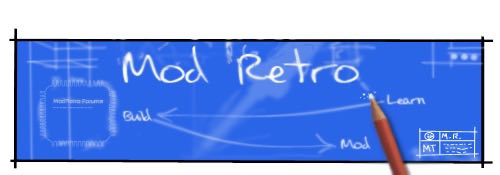
 great guide with awesome result. ever considered removing the useless x and y buttons?
great guide with awesome result. ever considered removing the useless x and y buttons?